Projector setups are transforming homes, offices, and classrooms across Malaysia, making big-screen experiences more accessible than ever. Yet despite all the hype, nearly 70 percent of new projector users report struggling with confusing cables and connection issues. Most people think getting started is complicated, but the truth is you can master a smooth connection with just a few smart choices and a couple of minutes—no tech background needed.
Table of Contents
- Choosing The Right Projector And Cables
- Connecting Projector To Common Devices
- Troubleshooting Common Connection Issues
- Tips For A Better Projection Experience
Quick Summary
| Takeaway | Explanation |
|---|---|
| Choose HDMI for best performance | HDMI provides superior video and audio quality, making it the preferred choice for most projectors and devices. |
| Verify cable quality and length | Using high-quality cables and the right length maintains signal integrity and minimizes connection issues. |
| Adjust projector settings for optimal image | Proper settings, such as brightness and resolution, enhance the viewing experience significantly. |
| Regular maintenance extends projector life | Cleaning and timely updates ensure consistent performance and longevity of your projector equipment. |
| Troubleshoot systematically for quick fixes | Identifying issues through a structured approach resolves most connection problems efficiently. |
Choosing the Right Projector and Cables
Connecting a projector requires careful selection of the right equipment to ensure optimal performance and compatibility. Understanding the nuances of projector connections and cable types is crucial for creating a seamless visual experience in various settings across Malaysia.
Projector Compatibility and Connection Types
Selecting the appropriate projector involves evaluating multiple connection options. Modern projectors typically offer several input interfaces, with HDMI emerging as the most versatile and recommended standard. According to the HDMI technical overview, HDMI cables provide uncompressed digital video and audio transmission, supporting high-definition resolutions up to 4K and simplifying connection processes.
The primary connection types you'll encounter include:
- HDMI: The gold standard for digital connections, supporting high-quality video and audio signals
- VGA: An older analog connection still common in business and educational environments
- DisplayPort: Typically found on newer computers and graphics cards
- USB-C: Increasingly popular for modern laptops and mobile devices
Before you move on, here is a comparison table that summarizes the key features of different projector connection types discussed above:
| Connection Type | Signal Type | Typical Devices | Max Resolution | Pros |
|---|---|---|---|---|
| HDMI | Digital | Most modern projectors, laptops | Up to 4K | High quality, carries audio & video, widely supported |
| VGA | Analog | Older PCs, projectors | Up to 1080p | Common in legacy devices, easy to find |
| DisplayPort | Digital | New PCs, graphics cards | Up to 8K | High bandwidth, daisy-chaining capability |
| USB-C | Digital | New laptops, smartphones | Up to 4K | Charging + data + video, compact connector |
Selecting the Right Cables for Your Setup
Cable selection goes beyond mere compatibility. Consider factors like signal quality, cable length, and specific use case. Connectivity experts recommend choosing cables that match your specific projection requirements. For Malaysian users, this means considering factors like room size, projection distance, and potential environmental challenges.
Key considerations when selecting cables include:
- Signal Quality: Higher-grade cables provide more stable transmission
- Length Requirements: Longer distances may require signal boosters or specialized cables
- Resolution Support: Ensure cables can handle your projector's maximum resolution
Practical Connectivity Recommendations
For Malaysian users seeking the best projection experience, we recommend exploring our comprehensive guide on home theater setups. This approach ensures you select not just the right projector and cables, but create an integrated visual system that meets your specific needs.
When connecting your projector, always follow these practical tips:
- Verify your source device's output capabilities
- Check the projector's input ports before purchasing cables
- Invest in high-quality cables for consistent performance
- Consider future-proofing with cables supporting higher resolutions
Understanding projector connections might seem complex, but with the right approach, you can create a seamless visual experience that transforms your home entertainment, business presentation, or educational environment. The key is matching your specific requirements with the right technology and connections.
Connecting Projector to Common Devices
Connecting projectors to various devices is a fundamental skill for creating seamless visual presentations and entertainment experiences. Understanding the connection methods for different devices ensures smooth and efficient projection across multiple platforms and scenarios in Malaysia.
Connecting Laptops and Computers
Laptop connections represent the most common projector interface. According to the University of Chicago IT Services, establishing a successful connection involves several critical steps. Most modern laptops support multiple connection types, including HDMI, VGA, and DisplayPort.
Typical laptop connection procedures include:
- Powering on both laptop and projector
- Selecting the appropriate cable based on available ports
- Pressing the laptop's display output key (usually Function + F4 or similar)
- Configuring display settings to extend or mirror your screen
Most Windows and MacOS devices offer built-in projection settings that make connecting straightforward. If you want to learn more about advanced screen mirroring techniques, our comprehensive guide provides additional insights for Malaysian users.
Mobile Devices and Smart Connectivity
The Naval Postgraduate School's Technology Assistance Center highlights the increasing importance of mobile device connections. Smartphones and tablets now offer multiple methods for projector integration, including:
- Wired Connections: Using HDMI or USB-C adapters
- Wireless Mirroring: Through technologies like Miracast or AirPlay
- Smart Projector Direct Connections: Utilizing built-in wireless display capabilities
Modern smartphones from brands like Samsung, Apple, and Huawei provide robust screen mirroring options. Android devices typically use Miracast, while Apple devices leverage AirPlay for seamless wireless projection.
Below is a summary table detailing projector connection options for different devices to help you quickly identify the right method:
| Device Type | Wired Connection Options | Wireless Methods | Notes |
|---|---|---|---|
| Laptop/PC | HDMI, VGA, DisplayPort | Some support Miracast | Most flexible, many ports |
| Smartphone (Android) | USB-C to HDMI adapter | Miracast | May require adapter |
| Smartphone (iPhone) | Lightning to HDMI adapter | AirPlay | AirPlay with Apple TV/projector |
| Tablet | Depends on model/OS | Miracast, AirPlay | Similar to smartphones |
Troubleshooting Common Connection Issues
Connection challenges can arise even with the most advanced equipment. Common troubleshooting steps include:
- Verifying cable connections and port compatibility
- Updating device display drivers
- Checking projector input source settings
- Restarting both the projector and source device
- Ensuring appropriate screen resolution settings
Many connection problems stem from outdated drivers, incorrect input selections, or incompatible resolution settings. Taking a systematic approach helps resolve most connectivity challenges quickly and efficiently.
For Malaysian users seeking comprehensive projection solutions, understanding device connections is crucial. Whether you're preparing a business presentation, setting up a home theater, or creating an educational environment, mastering these connection techniques ensures a smooth and professional visual experience.
Troubleshooting Common Connection Issues
Projector connection problems can quickly derail presentations, meetings, and entertainment experiences. Understanding how to diagnose and resolve these issues efficiently is crucial for Malaysian users across various settings, from home theaters to business environments.
Signal and Display Problems
According to Microsoft's technical support documentation, many projection issues stem from basic connectivity and configuration challenges. Signal interruption and display incompatibility represent the most frequent technical obstacles users encounter.
Common signal and display problems include:
- No Signal Detected: Indicates potential cable or input source misconfiguration
- Blank or Blue Screen: Often related to graphics driver or resolution settings
- Distorted Image: May result from incorrect aspect ratio or cable connection
Initial troubleshooting steps involve systematically checking physical connections, verifying input sources, and ensuring compatible display settings across devices.
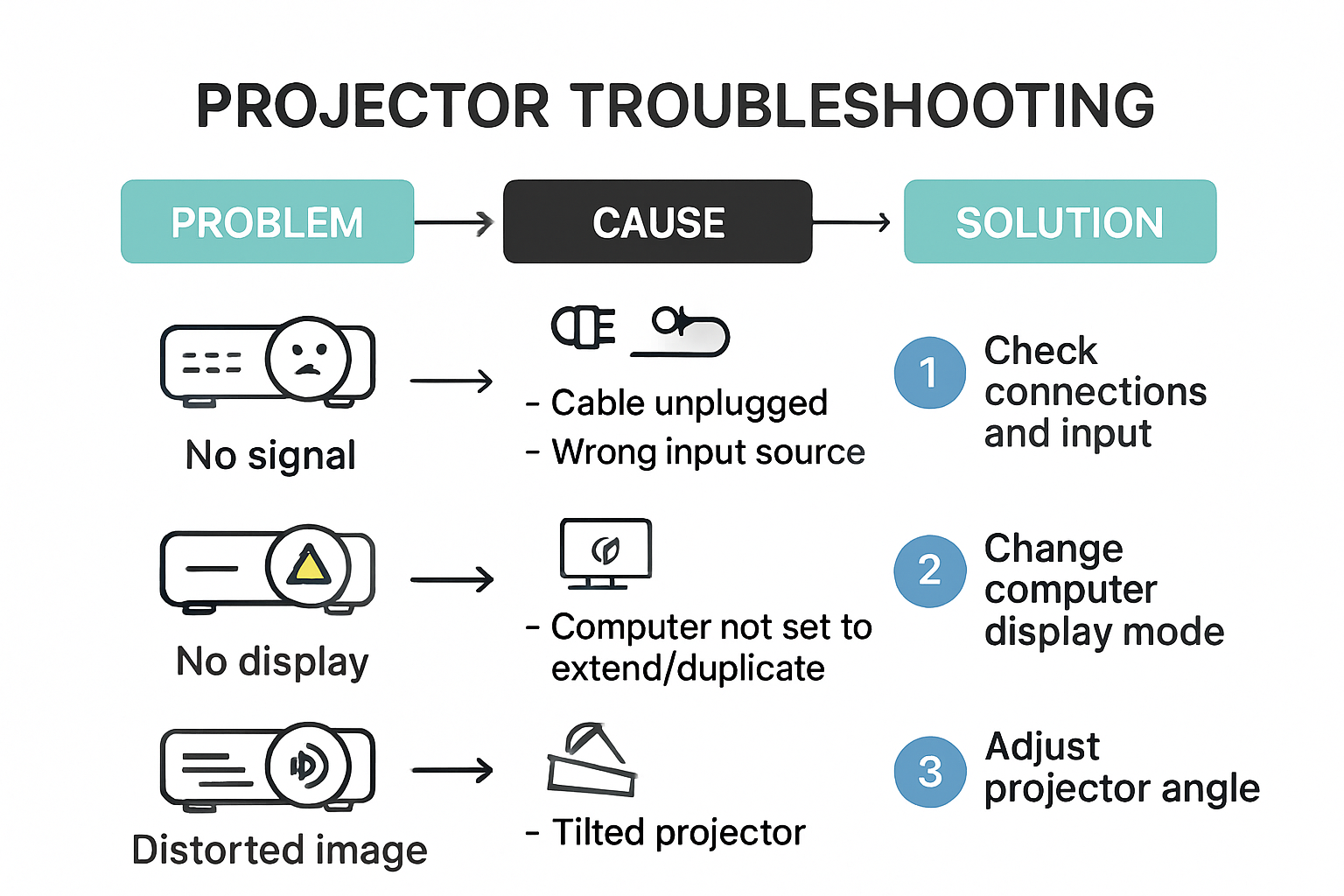
Resolution and Compatibility Challenges
Research from Dell's technical support center highlights resolution mismatches as a primary connection issue. Different devices operate with varying native resolutions, which can create significant projection complications.
Key resolution troubleshooting strategies include:
- Matching source device's native resolution with projector capabilities
- Updating graphics drivers on computers and laptops
- Adjusting display settings to recommended configurations
- Using native resolution settings when possible
Learn more about optimizing your projection setup to minimize compatibility challenges and ensure seamless visual experiences.
Advanced Diagnostic Techniques
Advanced troubleshooting requires a methodical approach to identifying and resolving complex connection issues. Professional technicians recommend creating a systematic diagnostic workflow:
- Verify cable integrity and connection quality
- Test alternative connection methods
- Update firmware on projector and source devices
- Check for electromagnetic interference
- Isolate potential hardware versus software problems
Some sophisticated issues might require specialized diagnostic tools or professional assessment. Malaysian users facing persistent connection problems should consider consulting authorized projector service centers or technical support specialists.
Ultimately, understanding these troubleshooting techniques empowers users to resolve most projection connection challenges independently. By approaching technical issues systematically and maintaining updated equipment, you can minimize disruptions and enjoy consistent, high-quality visual experiences across various devices and environments.
Tips for a Better Projection Experience
Creating an exceptional projection experience goes beyond simply connecting your device. For Malaysian users, understanding the nuanced techniques that enhance visual quality can transform ordinary presentations and entertainment into extraordinary experiences.
Optimizing Projector Placement and Environment
According to the Resource Group's projection experts, selecting the right brightness and positioning is crucial. The recommended brightness levels can vary significantly depending on your environment. Well-lit rooms require projectors with higher ANSI lumens to maintain image clarity and contrast.
Key placement considerations include:
- Positioning the projector squarely in front of the screen's center
- Maintaining appropriate distance from the projection surface
- Minimizing ambient light interference
- Ensuring stable, vibration-free mounting
Learn more about selecting the perfect screen size to complement your projector's capabilities and room dimensions.
Image Quality and Resolution Techniques
The National Oceanic and Atmospheric Administration's technical guidelines emphasize the importance of native resolution settings. Matching your projector's native resolution ensures the sharpest, most detailed image possible.
Advanced image optimization strategies include:
- Adjusting zoom and focus for maximum sharpness
- Calibrating color settings for accurate representation
- Using keystone correction judiciously
- Selecting appropriate picture modes for different environments
Professional calibration can significantly enhance your projection quality, transforming an average setup into a remarkable visual experience.
Maintenance and Performance Optimization
Epson's technical support recommendations highlight the critical nature of proper projector maintenance. Regular care ensures consistent performance and extends the lifespan of your projection equipment.
Essential maintenance practices include:
- Cleaning projection lens and filters regularly
- Monitoring lamp hours and planning timely replacements
- Protecting equipment from dust and environmental damage
- Updating firmware to maintain optimal performance
- Using appropriate cooling and ventilation
Malaysian users should be particularly mindful of humidity and temperature variations that can impact projector performance. Implementing these maintenance strategies helps preserve your investment and ensures reliable projection quality.

Ultimately, creating an exceptional projection experience requires a holistic approach. By understanding technical nuances, optimizing your environment, and maintaining your equipment, you can unlock the full potential of your projector across home entertainment, professional presentations, and educational settings.
Frequently Asked Questions
How do I choose the right projector for my setup?
Selecting the right projector involves understanding the connection types it supports (such as HDMI, VGA, DisplayPort), evaluating the resolution, brightness (ANSI lumens), and ensuring compatibility with your devices.
What are the common connection types for projectors?
The most common connection types for projectors include HDMI for high-quality digital signals, VGA for older devices, DisplayPort for modern graphics cards, and USB-C for compatibility with newer laptops and mobile devices.
How can I troubleshoot common projector connection issues?
Start by checking physical connections, ensuring the correct input source is selected, verifying cable integrity, and updating device drivers. If issues persist, consider adjusting resolution settings to match the projector's capabilities.
What maintenance practices should I follow for optimal projector performance?
Regular maintenance includes cleaning the projector lens and filters, monitoring lamp hours for timely replacement, ensuring proper ventilation, and updating firmware to maintain optimal functionality.
Take the Stress Out of Projector Connections with Complete Solutions
Struggling with cables, compatibility, and setup confusion is all too common when connecting your projector. Many readers of this guide want a seamless viewing experience without tangled wires or tricky resolutions. If you face these pain points such as matching the right projector to your space or finding the ideal screen for crystal-clear images, you are not alone. Discovering the right accessories can instantly elevate your presentations, home theater, or classroom environment.
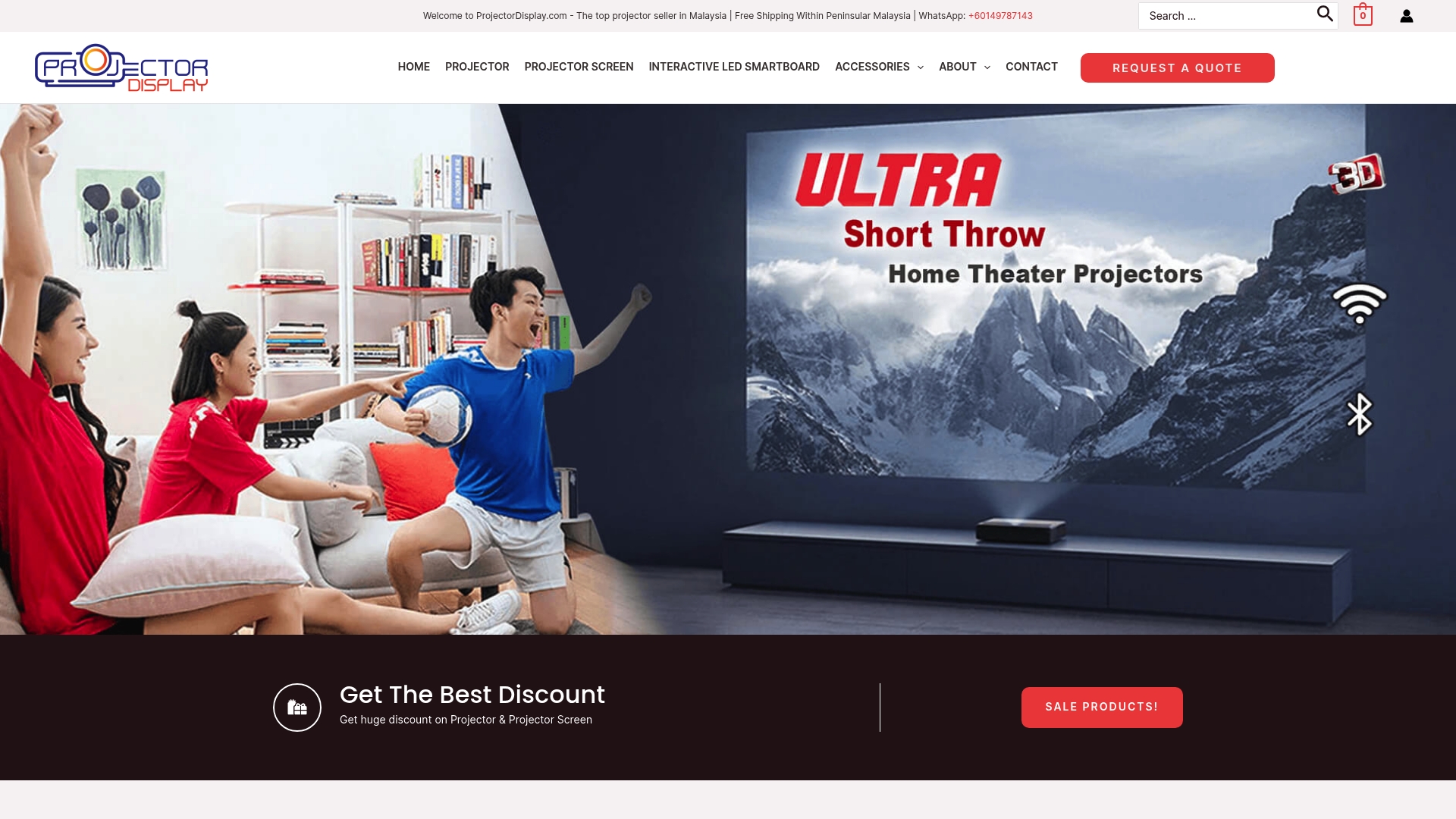
Transform your setup today by choosing from Malaysia's widest range of projector screens designed to pair perfectly with your device. Experience fast shipping, expert support, and proven quality on every product. Visit ProjectorDisplay.com to explore all your options and enjoy stress-free projection in any setting. Don't wait to create the viewing experience you deserve—get started now.
Recommended
- Mirror Phone to Projector: Easy Ways for Malaysians 2025 – Projector Display
- Best Projector and Screen for Home Theater in Malaysia 2025 – Projector Display
- 2025投影仪与LED显示屏比较:马来西亚家庭娱乐与办公选购指南 – Projector Display
- 2025年马来西亚教室投影仪配置指南:选择与安装实用技巧 – Projector Display
- How to Mount a Projector: Step-by-Step Guide for Malaysia 2025 – Projector Display
- Mirror Phone to Projector: Easy Ways for Malaysians 2025 – Projector Display

