{
“@type”: “Article”,
“author”: {
“url”: “https://projectordisplay.com”,
“name”: “Projector Display”,
“@type”: “Organization”
},
“@context”: “https://schema.org”,
“headline”: “Mirror Phone to Projector: Easy Ways for Malaysians 2025”,
“publisher”: {
“url”: “https://projectordisplay.com”,
“name”: “Projector Display”,
“@type”: “Organization”
},
“inLanguage”: “en”,
“articleBody”: “Learn how to mirror phone to projector easily in Malaysia. Discover wireless and wired methods for home, office, and school to enhance presentations.”,
“description”: “Learn how to mirror phone to projector easily in Malaysia. Discover wireless and wired methods for home, office, and school to enhance presentations.”,
“datePublished”: “2025-07-23T05:27:23.748Z”,
“mainEntityOfPage”: “https://projectordisplay.com/mirror-phone-to-projector-malaysia-guide-2025”
}
Mirroring your phone to a projector sounds complicated, right? Over 65 percent of Malaysians now use their phones as primary devices for work meetings, movie nights, and school projects. But get this. Most people think you need fancy equipment or tech knowledge to make it happen. The real story is you can connect your phone to a projector wirelessly or with a simple cable in just a few minutes—with zero special skills required.
Table of Contents
- Choosing The Right Projector For Your Needs
- Step-By-Step Guide: Mirror Phone To Projector
- Troubleshooting Common Connection Issues
- Top Tips For A Smooth Presentation Experience
Quick Summary
| Takeaway | Explanation |
|---|---|
| Choose projectors based on your needs | Identify whether you need a projector for home, business, or education to select appropriate specifications and features. |
| Consider key technical specifications | Focus on resolution, brightness, and connectivity options that suit your specific projection environment to enhance the viewing experience. |
| Use wireless or wired methods for mirroring | Understand that both wireless (Wi-Fi) and wired (HDMI) connections can effectively mirror your phone to a projector, depending on your setup. |
| Prepare for technical interruptions | Ensure you have backup materials and knowledge of troubleshooting techniques to handle any unexpected technical issues during presentations. |
| Test connections ahead of time | Verify device compatibility and functionality at least 15-20 minutes before a presentation to prevent any glitches when mirroring. |
Choosing the Right Projector for Your Needs
Selecting the perfect projector requires understanding your specific requirements and matching them with the right technical specifications. Whether you're planning a home theater setup, preparing for business presentations, or setting up an educational environment, the right projector can transform your visual experience.
Assess Your Primary Usage Scenario
Before diving into technical specifications, consider the primary context where you'll use the projector. Home entertainment users have different needs compared to business professionals or educators. For home theater enthusiasts, image quality and color accuracy become paramount. Learn more about home theater projection setups.
In business settings, brightness and connectivity options take center stage. According to Projector Central, professionals should prioritize lumens rating and contrast ratio to ensure clear presentations in various lighting conditions. A minimum of 2500 lumens is recommended for conference rooms with ambient light.
Educational environments require versatile projectors that can handle multiple input sources and provide clear visibility across larger spaces. Durability and ease of maintenance are additional critical factors for classroom projectors.
Here's a table comparing projector needs based on usage scenario to help you determine which features to prioritize:
| Usage Scenario | Key Priorities | Recommended Brightness (Lumens) | Connectivity Needs |
|---|---|---|---|
| Home Entertainment | Image quality, color accuracy | 1500-2000 | HDMI, wireless screen mirroring |
| Business | Brightness, connectivity, portability | 2500-4000 | HDMI, USB, network, wireless |
| Education | Durability, versatility, easy maintenance | 3000-4000 | HDMI, USB, multiple inputs |
Key Technical Specifications to Consider
Technology advances rapidly, and projector specifications can be overwhelming. Focus on these critical parameters:
-
Resolution: Full HD (1920×1080) remains standard, but 4K projectors are becoming more accessible. Higher resolution ensures sharper images, especially for detailed visual content.
-
Brightness (Lumens): Different environments demand different brightness levels. Home theaters typically require 1500-2000 lumens, while well-lit conference rooms need 3000-4000 lumens.
-
Connectivity: Modern projectors should offer multiple connection options including HDMI, USB, wireless screen mirroring, and potentially network connectivity. Research from Tech Advisor suggests looking for projectors with built-in smart features for seamless integration.
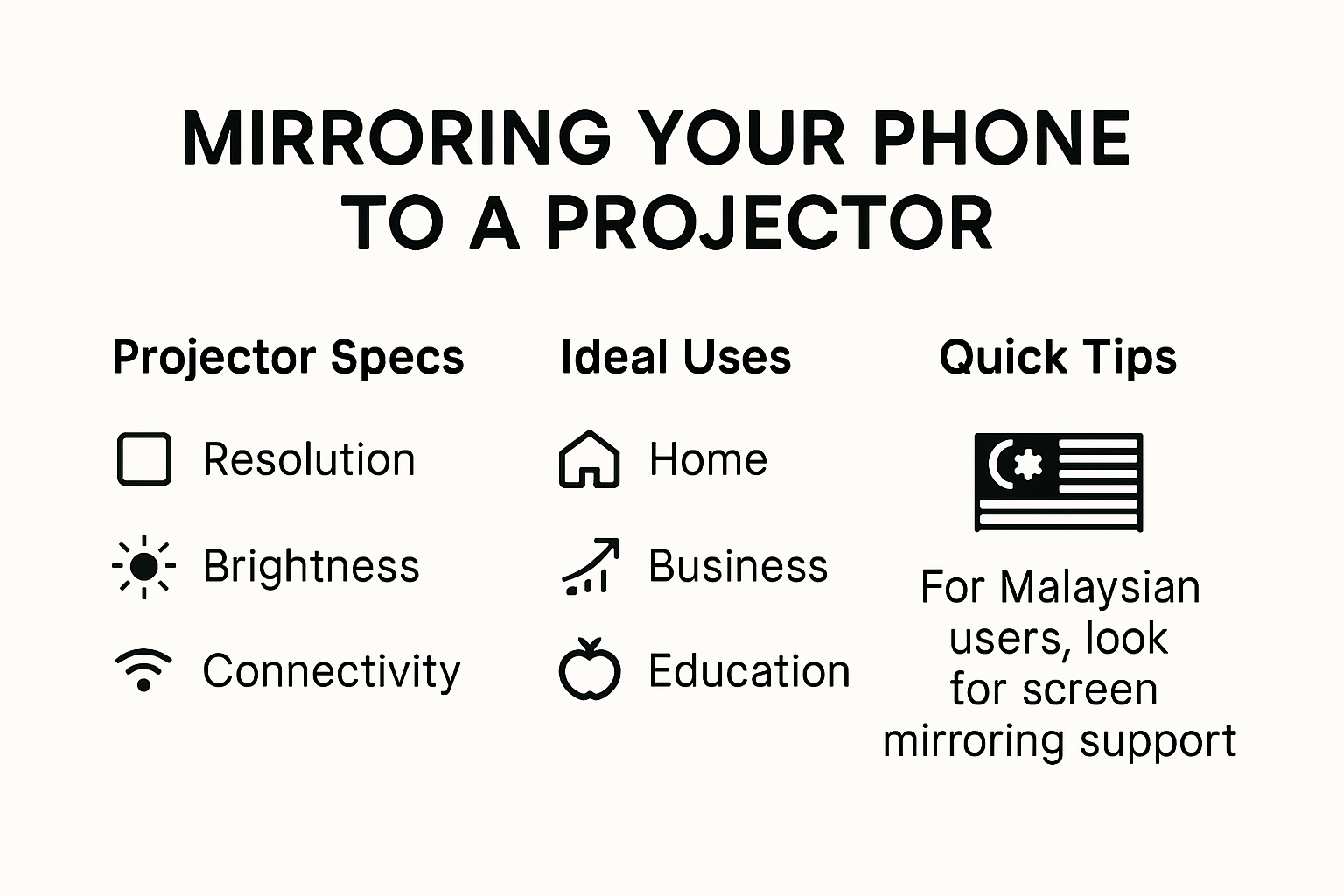
Budget and Long-Term Value
Projector investments extend beyond initial purchase price. Consider lamp life, energy efficiency, and maintenance costs. LED and laser projectors might have higher upfront costs but offer longer operational lifespans and lower long-term expenses.
When mirror phone to projector, ensure your chosen device supports wireless casting technologies like Miracast, AirPlay, or proprietary screen mirroring protocols. Some modern projectors come with built-in smart features that simplify this process.
Remember, the cheapest option isn't always the most cost-effective. Invest in a projector that balances performance, durability, and your specific requirements. Professional guidance and hands-on demonstrations can help you make an informed decision tailored to your unique needs.
Step-by-Step Guide: Mirror Phone to Projector
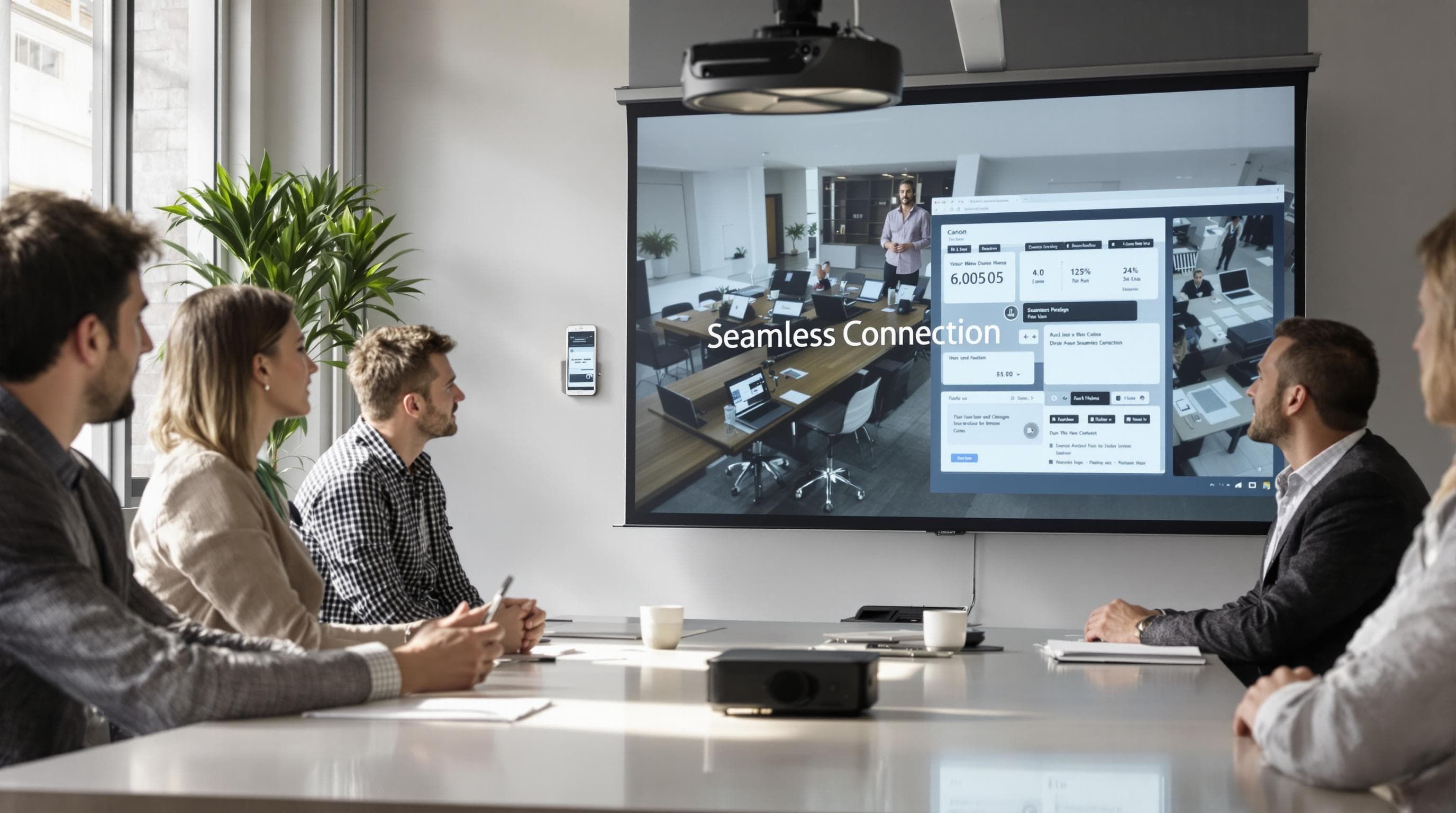
Mirroring your phone to a projector opens up a world of visual possibilities, transforming how you share content in home, business, and educational settings. Understanding the process can help you seamlessly connect and project your mobile device's screen with confidence.
Wireless Mirroring Methods
Wireless screen mirroring has become increasingly straightforward with modern technology. According to ViewSonic, the primary requirement is ensuring both your phone and projector are connected to the same Wi-Fi network.
For iOS users, the process involves accessing the Control Center and selecting 'Screen Mirroring'. Android users can leverage the Google Home application to cast their screen effectively. Most modern smart projectors support these built-in screen mirroring technologies, making the connection relatively seamless.
To make it easier to distinguish between the available mirroring methods, here's a comparison table of wireless vs. wired phone-to-projector connection approaches:
| Method | Devices Supported | Key Requirements | Pros | Cons |
|---|---|---|---|---|
| Wireless | iOS (AirPlay), Android | Same Wi-Fi network, smart projector | Convenient, cable-free | May lag on weak Wi-Fi |
| Wired | iOS, Android | HDMI port on projector, correct adapter | Stable, low latency | Requires cables/adapters |
Wired Connection Alternatives
While wireless methods are convenient, wired connections remain reliable for consistent performance. HDMI adapters provide a direct method to mirror your phone's display. For iPhones, you'll need a Lightning to HDMI adapter, while Android devices typically use USB-C to HDMI cables.
Step-by-step wired connection process:
- Ensure your projector has an available HDMI input
- Connect the appropriate adapter to your phone
- Plug the HDMI cable into the adapter
- Select the HDMI input on your projector
- Your phone's screen should now display on the projector
Troubleshooting Common Connection Issues
Even with straightforward mirroring technologies, users might encounter connection challenges. Here are some quick troubleshooting tips:
- Network Compatibility: Confirm both devices are on the same Wi-Fi network
- Update Software: Ensure your phone and projector firmware are current
- Check Permissions: Verify screen mirroring permissions in device settings
- Restart Devices: Sometimes a simple restart resolves connectivity issues
If persistent problems occur, consult your projector's user manual or contact manufacturer support. Berkeley Seismological Laboratory's technical guide recommends checking input sources and compatibility settings as initial troubleshooting steps.
Remember that different projector brands might have slight variations in mirroring processes. Always refer to your specific device's instructions for the most accurate guidance. Technological advancements continue to simplify screen mirroring, making it increasingly user-friendly for everyone from home entertainment enthusiasts to professional presenters.
Troubleshooting Common Connection Issues
Screen mirroring technology, while increasingly sophisticated, can still present challenges that frustrate users attempting to connect their devices. Understanding common connection issues and their potential solutions can save time and reduce technical stress during critical presentation or entertainment moments.
Network and Connectivity Challenges
Network compatibility remains the most frequent barrier to successful screen mirroring. According to Microsoft Community forums, ensuring both devices are connected to the same Wi-Fi network is fundamental. Routers operating on different bands (2.4 GHz vs 5 GHz) can inadvertently create connection obstacles.
Common network-related issues include:
- Inconsistent Wi-Fi signal strength
- Router configuration conflicts
- Firewall or security settings blocking wireless connections
- Incompatible network protocols
Device Configuration and Software Updates
Outdated firmware and misconfigured device settings frequently disrupt screen mirroring processes. Microsoft Community discussions highlight several critical troubleshooting steps:
- Update Device Firmware: Ensure both projector and mobile device have latest software versions
- Check Projection Settings: Verify that screen mirroring permissions are enabled
- Wireless Driver Updates: Refresh network adapter drivers on computers and smart devices
- Reset Network Settings: Temporarily reset network configurations to default
Advanced Troubleshooting Techniques
When standard solutions fail, more advanced diagnostic approaches become necessary. Professional technicians recommend systematic problem-solving techniques:
- Perform a complete device restart, including router and connected devices
- Use alternative connection methods (HDMI, wireless adapters)
- Check for electromagnetic interference from nearby electronic devices
- Verify cable connections and adapter compatibility
- Test screen mirroring with alternative devices to isolate the problem source
Some projection issues might indicate deeper technical problems requiring professional assessment. If persistent connection failures occur after attempting these troubleshooting steps, consider consulting manufacturer support or a qualified technical professional.
Remember that technological ecosystems continuously evolve. What works today might require adjustment tomorrow as devices and software update. Maintaining flexibility and a methodical approach to technical challenges ensures smoother screen mirroring experiences across various devices and environments.
Top Tips for a Smooth Presentation Experience
Delivering a professional and seamless presentation requires more than just technical connectivity. Mastering the art of screen mirroring and presentation delivery can significantly enhance your communication effectiveness across various professional and educational settings.
Preparation and Technical Readiness
Successful presentations begin long before the actual event. TED Talk presentation experts recommend thorough technical preparation as a cornerstone of effective communication. This involves several critical steps:
- Device Compatibility Check: Test your screen mirroring setup at least 15-20 minutes before the actual presentation
- Backup Connection Methods: Always have alternative connection cables or adapters as a contingency
- Content Organization: Arrange presentation materials in a logical, easily accessible sequence
- Battery Management: Ensure all devices are fully charged or connected to power sources
Here's a checklist table to help you prepare for a smooth presentation experience:
| Preparation Step | Status (Yes/No) |
|---|---|
| Device compatibility tested | |
| Backup cables/adapters ready | |
| Content organized logically | |
| Devices fully charged / powered | |
| Presentation materials handy |
Presentation Delivery Strategies
Beyond technical setup, the manner of presenting plays a crucial role in audience engagement. Harvard Business Review's communication research highlights several key strategies for maintaining audience attention:
- Visual Simplicity: Use clean, uncluttered slides with high-contrast visuals
- Narrative Flow: Create a compelling story around your content
- Interaction Points: Incorporate moments of audience engagement
- Smooth Transitions: Practice seamless movement between different presentation segments
Managing Technical Interruptions
Unexpected technical glitches can derail even the most well-prepared presentation. Professional presenters develop strategies to handle potential disruptions gracefully:
- Stay Calm: Maintain composure if connection issues arise
- Have Backup Materials: Carry printed handouts or alternative presentation formats
- Quick Troubleshooting: Know basic connection reset techniques
- Engage Verbally: Continue communicating with your audience even during technical challenges
Additionally, consider the physical presentation environment. Factors like room lighting, screen placement, and ambient noise can significantly impact your screen mirroring and presentation effectiveness. Position yourself and your projector to maximize visibility and minimize potential technical interference.
Professional presenters understand that technology is a tool, not the primary focus. Your content, delivery, and ability to connect with the audience matter more than perfect technical execution. Practice, preparation, and a flexible mindset will help you navigate any potential screen mirroring challenges with confidence and professionalism.
Frequently Asked Questions
How can I mirror my phone to a projector wirelessly?
To mirror your phone to a projector wirelessly, ensure both devices are connected to the same Wi-Fi network. For iOS devices, access the Control Center and select 'Screen Mirroring'. For Android, use the Google Home application to cast your screen.
What cables do I need to connect my phone to a projector?
To connect your phone to a projector using a wired connection, you will generally need an HDMI cable and an appropriate adapter. For iPhones, use a Lightning to HDMI adapter, while most Android devices use a USB-C to HDMI cable.
What should I do if my phone won't connect to the projector?
If your phone isn't connecting to the projector, first ensure both devices are on the same network. Check for software updates on both devices, verify screen mirroring permissions, and consider restarting both devices to reset the connection.
What technical specifications should I look for in a projector?
When choosing a projector, consider resolution (e.g., Full HD, 4K), brightness (measured in lumens), and connectivity options (such as HDMI, USB, or wireless). These features help ensure the projector meets your specific needs, whether for home entertainment, business presentations, or educational purposes.
Make Phone-to-Projector Mirroring Effortless with the Right Tools
Frustrated by technical hiccups when trying to mirror your phone to a projector? If you find yourself stressed about finding compatible equipment, fiddling with cables, or simply wishing your visuals looked sharper, you are not alone. This article highlighted how confusing connectivity and choosing the right setup can be, especially as you try to balance image quality, seamless wireless casting, and easy presentation prep. The challenge of matching your goals to the best projector or screen can turn a simple task into a headache. The good news is there is a smarter way to upgrade your setup.
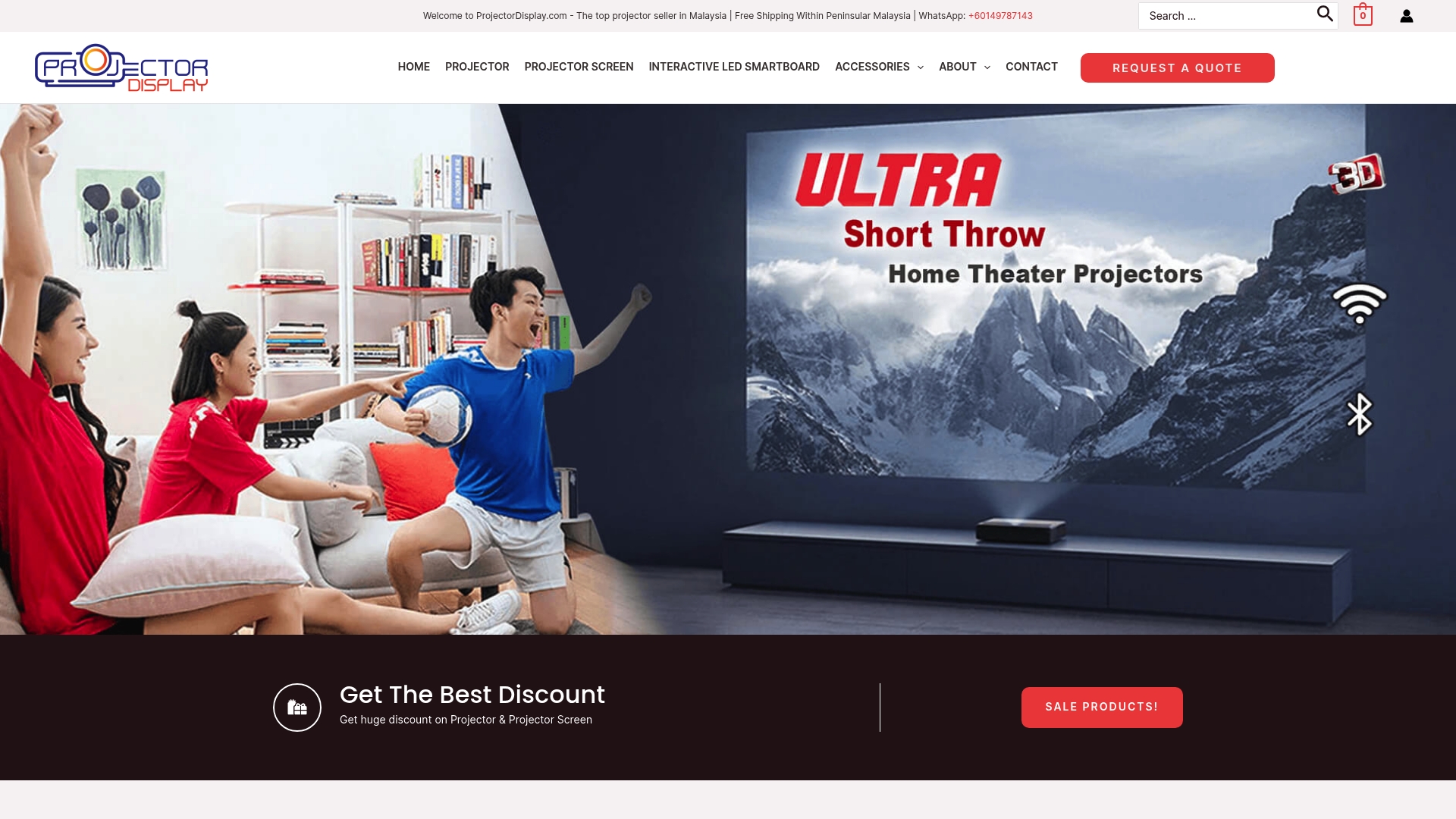
Shop confidently for projectors that come ready for wireless mirroring and crisp viewing, or discover screens built to showcase your phone's display in full detail. Visit our Projector Screen collection for perfectly matched screens, or go straight to ProjectorDisplay.com to explore our full range of smart, portable, and easy-to-use projector solutions. Take charge of your viewing and presenting experience today. Do not let another movie night or work meeting be ruined by the wrong technology. Start browsing now and get fast shipping across Peninsular Malaysia with reliable customer support every step of the way.

